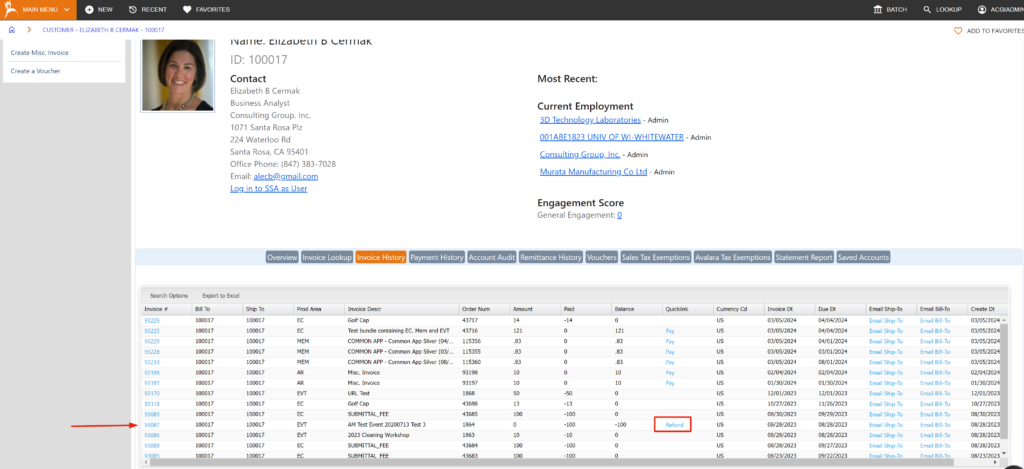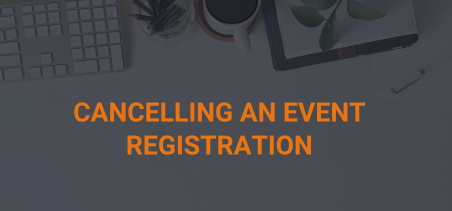(NOTE: Depending on how the registration was set up initially or version you currently have, not all steps will be necessary):
- To cancel a registrant’s event registration, first look up the registrant. From the customer Masterfile for the individual, switch context to Event Registration.
- Under the Participation History subtab, select the Program of the event for which you wish to cancel the registration.
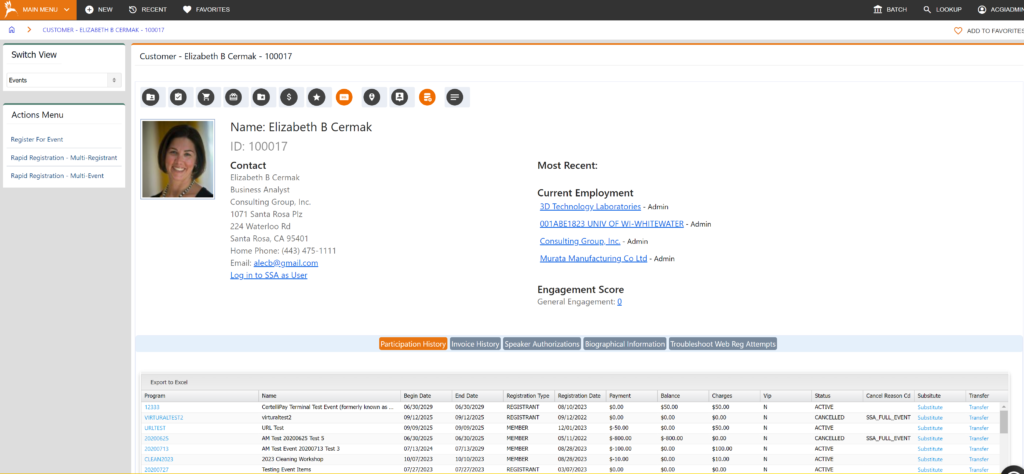
- Click the Cancel Event Registration Button.
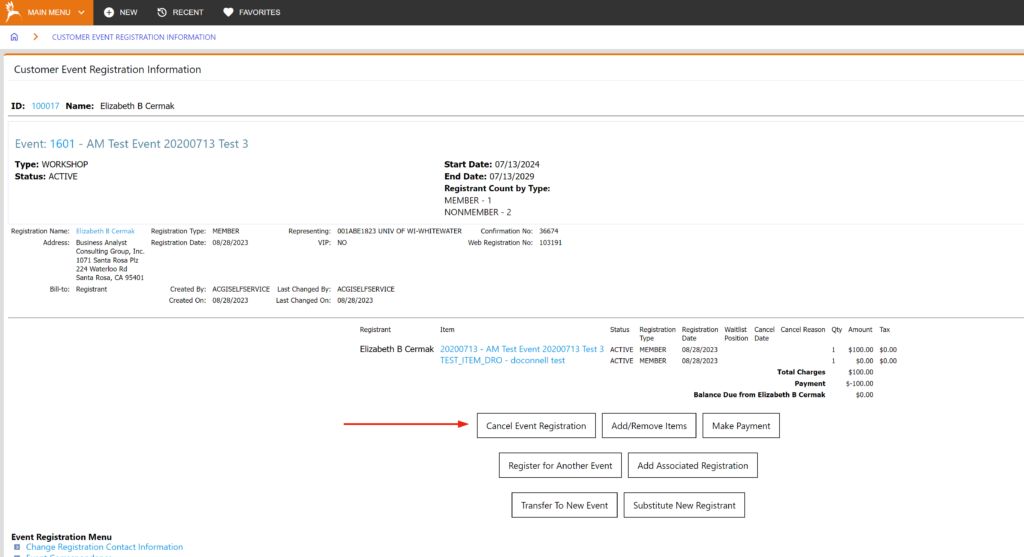
- The next screen allows you to enter a reason code for the cancellation and displays the amount of the cancellation fee; you also have the option of cancelling the registration without charging a fee.
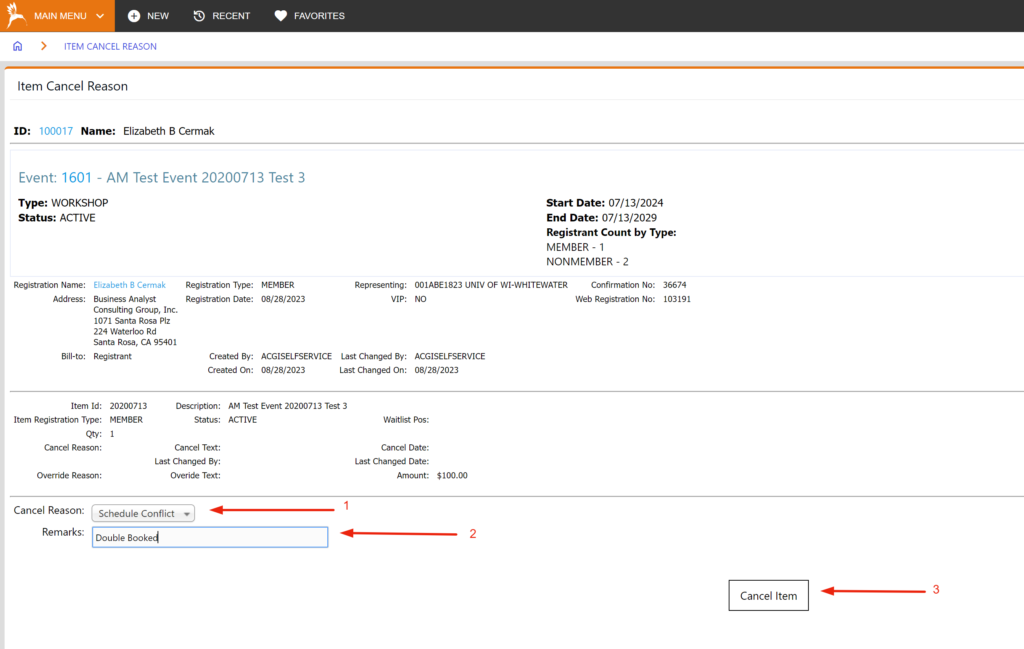
- After the registration has been cancelled, the payment is available to be refunded under Customer Masterfile for the Individual > Invoice/Payments switch view > Invoice History tab.