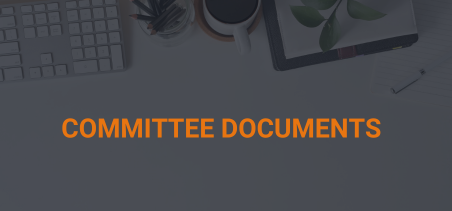This article describes how to upload documents to the system in order to be available to committee members. Committee documents can be uploaded either thru the back-office or the SSA, depending on the configuration. Documents that are associated with a committee will only be available to the members of that committee and not to members of other committees. File Type permissions can be configured.
Uploading Committee Documents thru the Back-Office
Perform the following steps to upload documents and associate them with specific committees:
- Navigate to the customer record of the subgroup that the committee is associated with.
- Select the Committee switchview.
- On the Committee Summary tab, select Manage Files for the committee you would like to upload files for.
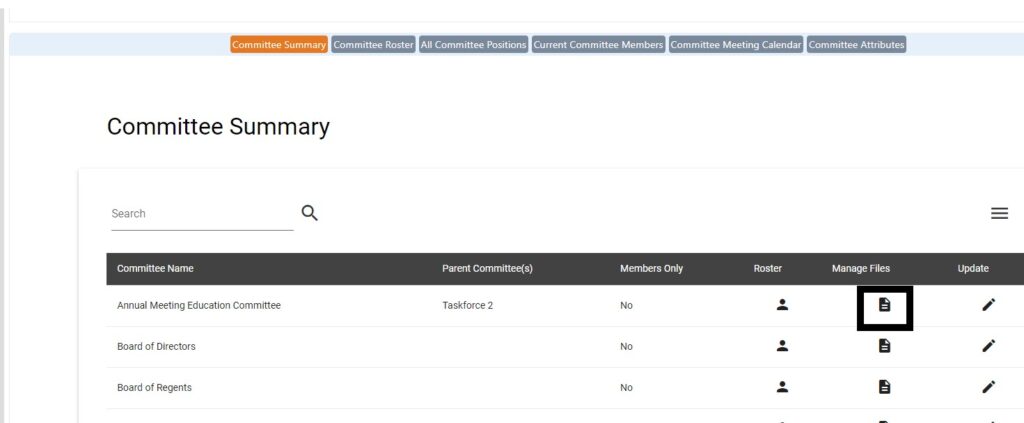
Committee Manage Files
On this page, you can perform the following functions:
- Upload a New File – click on the image with the green plus (
) at the bottom of the page.
- Edit File Details – click on the image with the pencil (
) in the right column of the document entry.
- Delete File – click on the image with the red X (
) in the right column of the document entry.
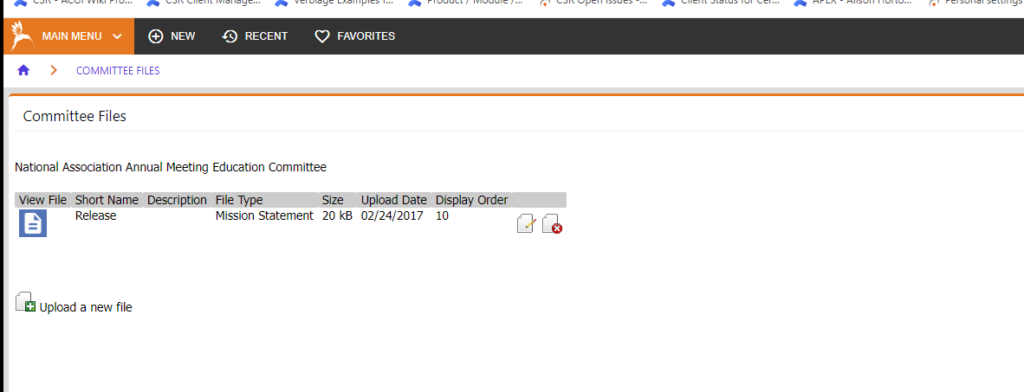
Upload a New File
On this page, enter the following information:
- Attach File – The location and file name of the committee document that you are uploading.
- File Type – Select the type of file from the drop-down. (See File Type Configuration)
- Short Description – Enter a short description or title for the committee document.
- Long Description – Enter a long description or content summary of the committee document.
- Display Order – Enter a unique number to determine the order of the committee documents when listed. If a Display Order is not entered, the committee documents are ordered by Upload Date.
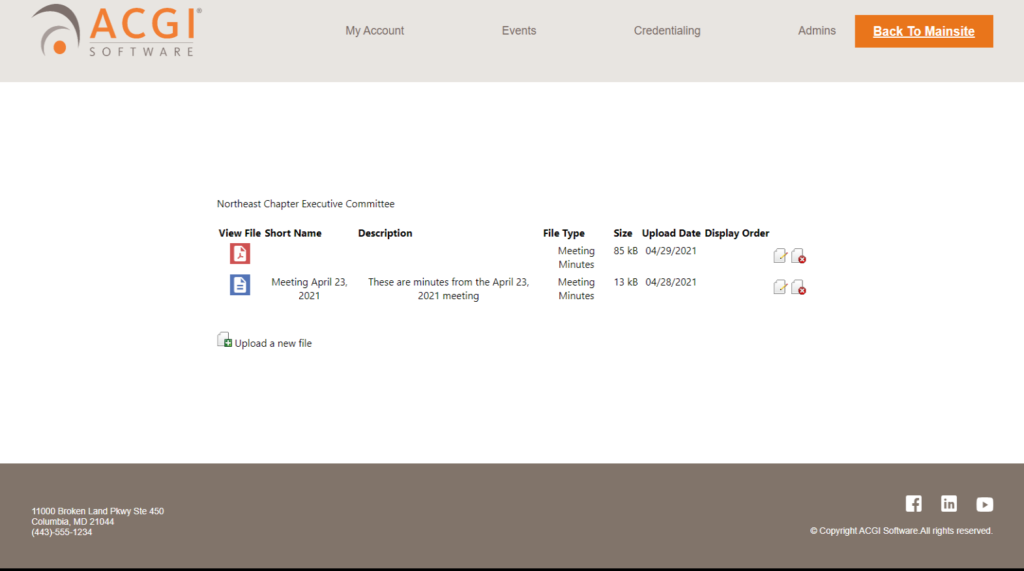
Edit File Details
On this page, you can change the File Type, Short & Long Description and the Display Order information for the committee document.
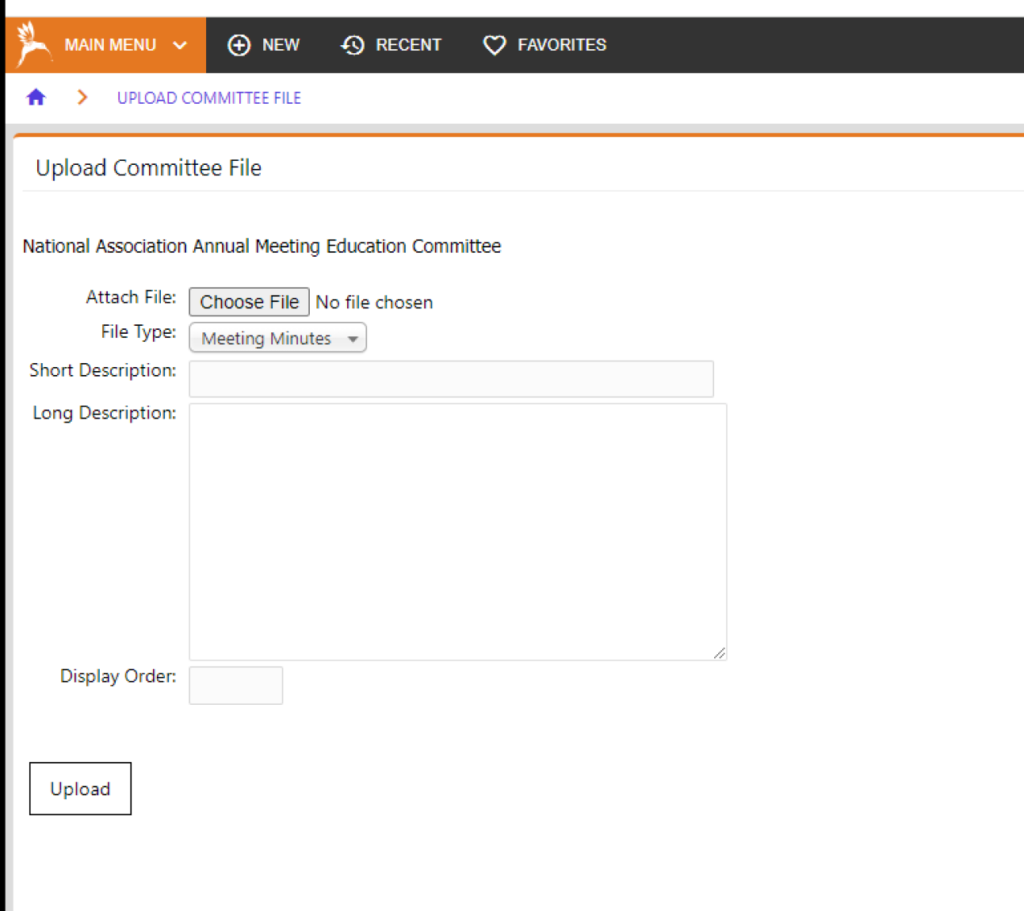
Uploading Committee Documents thru the SSA
This requires the SSA to be configured with the Manage Committee Files self-service menu.
Perform the following steps to upload documents and associate them with specific committees:
- Select the Manage Committee Files menu from the SSA.
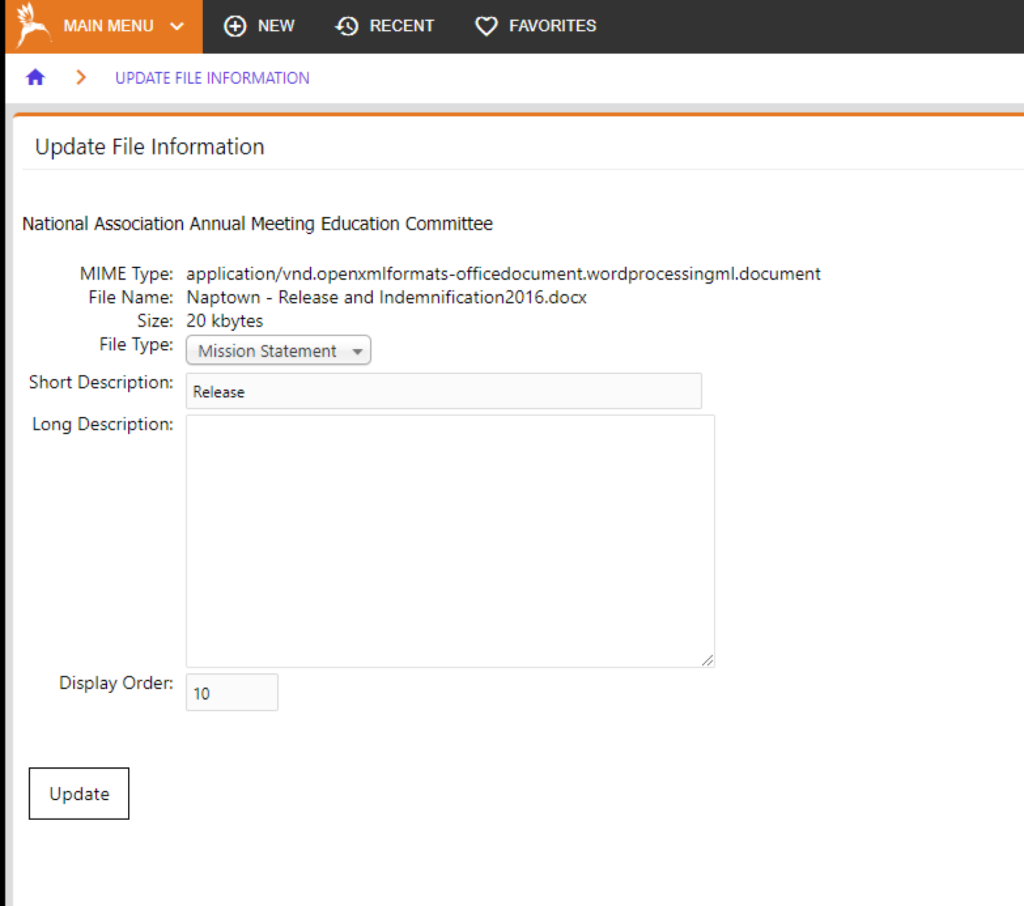
- All committees that are active for the user will be displayed. At the “Manage Files for” prompt, select the committee you wish to manage.
- The Committee Manage Files will be displayed, same as in the back-office instructions above.
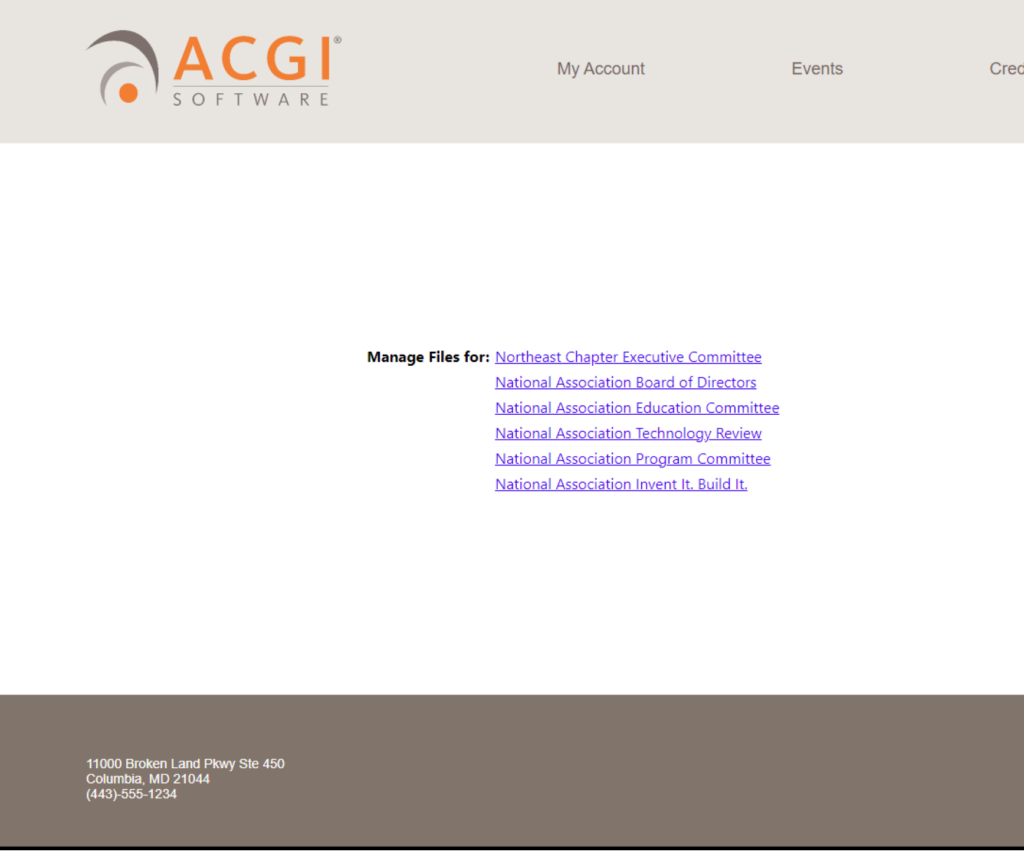
Files can be accessed by committee members using page – cmtssasgpfile.choices_page