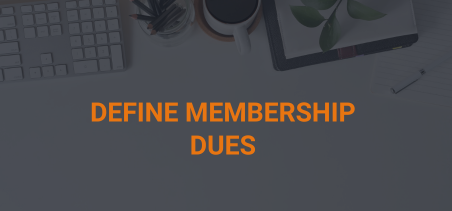Membership dues pricing must be defined for each subgroup that allows membership.
- From the customer Masterfile of the subgroup for which you wish to define dues.
- From the Membership Switch view submenu, select Insert Dues Price
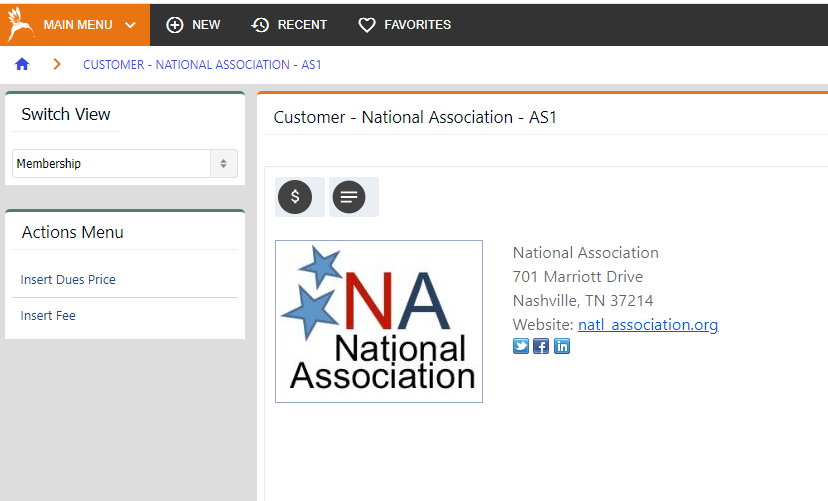
- Or Navigate To “Home” > “Admin” > “Membership”> “Pricing”> “Membership Dues”

- Select Set Up New Price Record
- Enter the following information for the membership dues
- Subgroup – Subgroup for which the dues are being defined.
- Class – Membership class for which the dues will be valid.
- Subclass – Membership subclass for which the dues will be valid.
- Note: This class/subclass combination must be defined in Main > Membership > Membership Codes Maintenance > Define Subgroup to Class and Subclass Combinations to be valid here.
- Customer Type – (Company/Organization/Individual) Customer type for which the dues will be valid.
- Region – Specify region if using Subgroup Geography Mapping.
- Price Code – Specify price code is setting up special dues pricing, such as complimentary memberships. For normal dues, normally left blank.
- Core Package – Specify which package of membership benefits will be associated with this dues type.
- Subgroup Type – Type of subgroup for which this dues price is valid.
- Order Type – (Any/Application/New Membership/Rejoin/Renewal) Type of pricing being configured.
- Months of Service – number of months of membership service to be provided for this dues payment.
- Note: If two prices of differing durations are both otherwise valid for a membership order, the system will prefer the price with the shorter duration.
- Start Date – beginning of the date range during which this price is valid. A membership order must start on or after this date to use this dues price.
- End Date – end of the date range during which this price is valid.
- Description – text description of this dues price.
- Inactive – (Yes/No) Set to Yes if price is no longer used.
- Allow Installment – (Yes/No) Determine if installment payments be allowed for this dues price.
- Web Price – (Any/Yes/No) Determines if this price will be available online. (Any = available online and back office; Yes = only available online; No = only available in back office)
- Prorating Membership Dues – (None/Pro-rata/2nd-year) Method for determining pro-ration if less than full number of months of service is delivered.
- Included Related Members – if this membership dues payment will provide benefits of membership to others (such as a designated number of employees), specify the number of related members included at this price.
- Maximum Related Members – specify the maximum number of customers who can receive benefits of membership by relation to a member that has paid this dues price.
- Currency Code – (USD) United States Dollars is only currently supported currency.
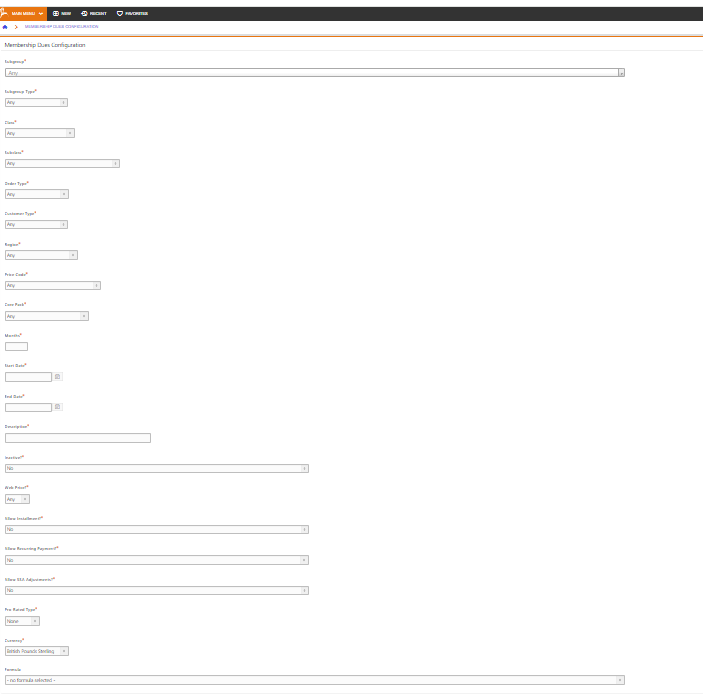
- Enter the Income Account, Deferred Income Account (if used) and price.
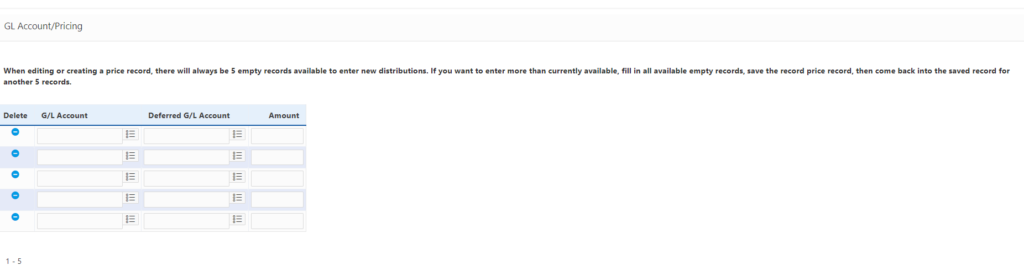
- If the payment is to be split among multiple general ledger accounts, specify each account and amount on a separate row.
- Enter Slot Relationship Information
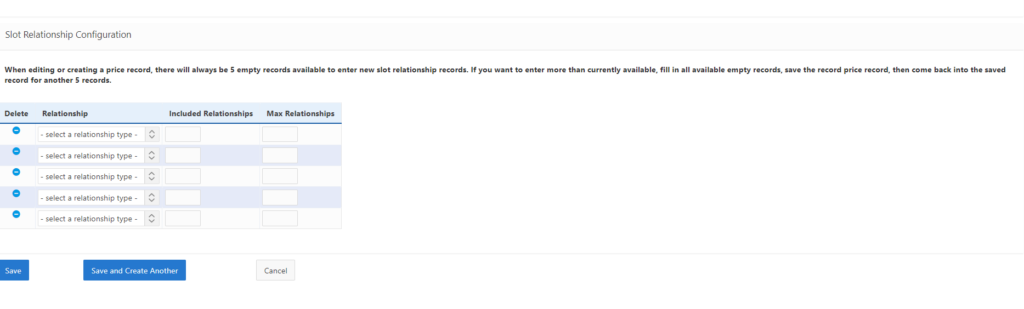
- Select Save to create dues record.
- Select Save and Create Another to save this dues record and begin another.
Currently, the function that determines the membership dues does not allow lookups only for prices that allow installments, which might cause odd effects with shopping cart, if the configuration is not “perfect”. It also does not allow you to specify different DUES amounts for prices with and without installments: you can only charge extra for an installment by using installment FEES (up front or pro-rated). For instance, you’d get odd results if you configured a 3-year installment plan, a 1-year membership dues price that allows installments and a longer membership price that doesn’t.