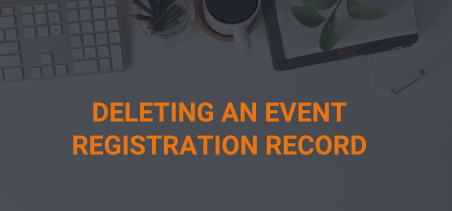To delete a customer’s event registration, go to the Participation History tab under the customer record. This can be found on the Customer record under the Event switch view. Select the Program/Event that needs to be deleted and then follow the steps listed below.
(NOTE: Depending on how the registration was set up initially, not all steps will be necessary):
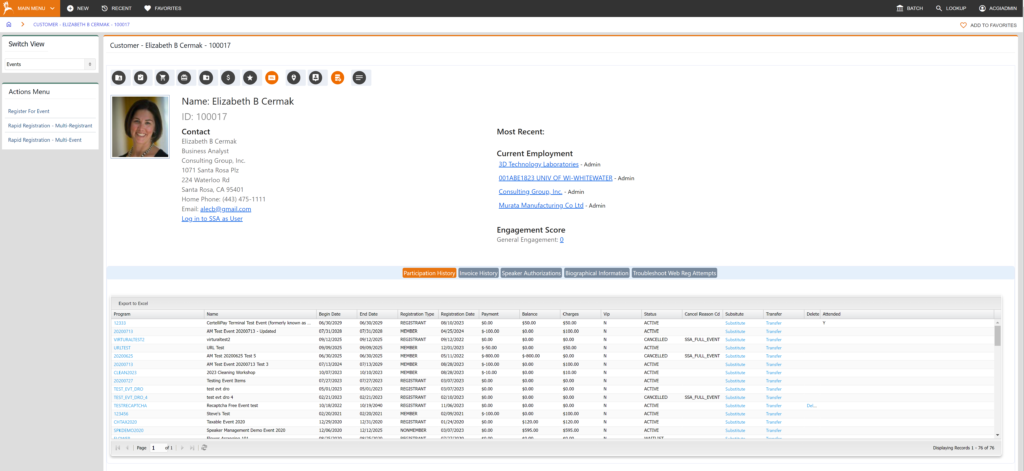
- Delete all primary and secondary registration items (NOTE: A batch must be open for the user to delete the line items.)
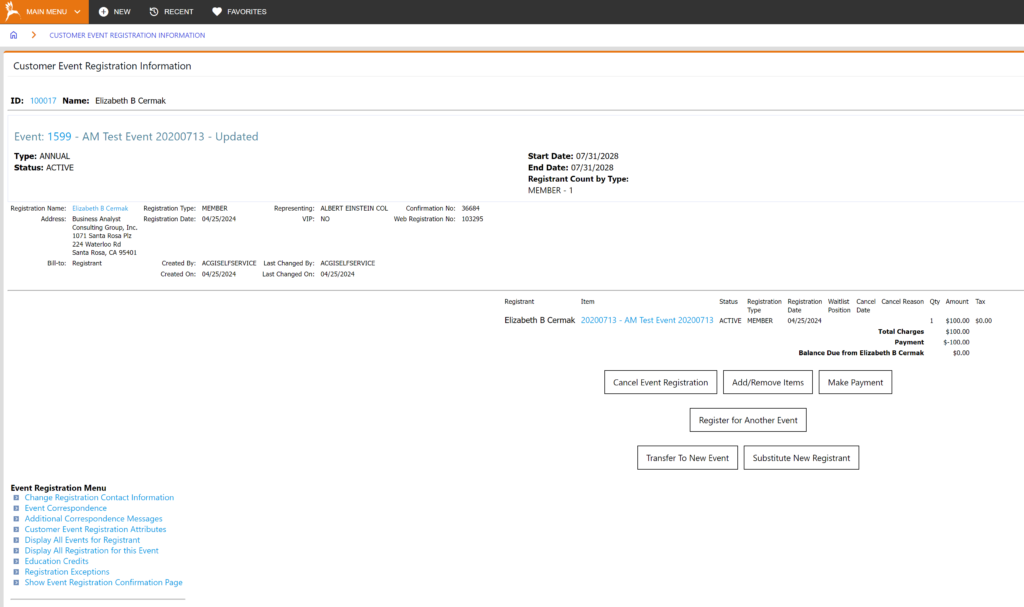
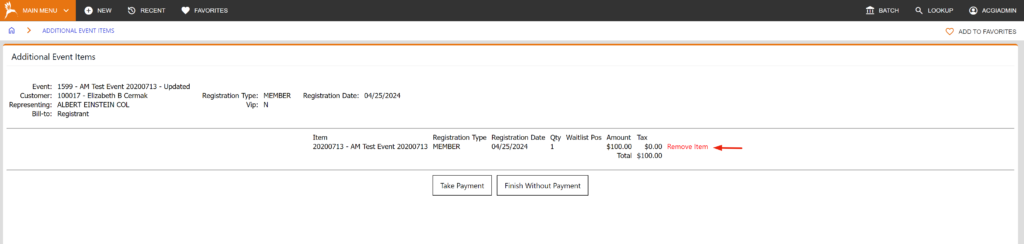
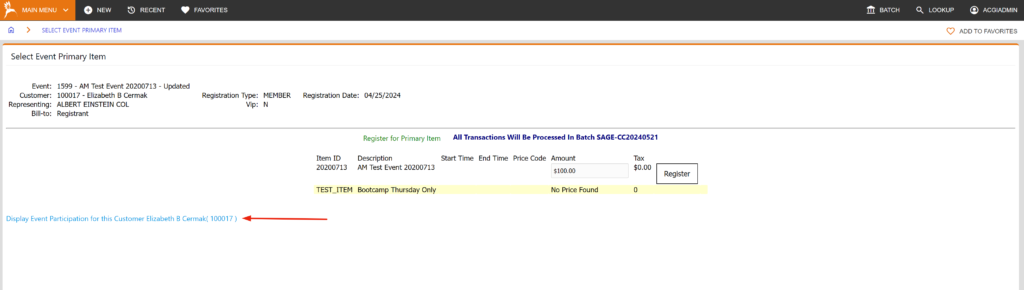
- Click on “Add/Remove Items” button located on the customer registration;
- Click on the “Remove Items” link located in the last column on the event item line.
- Return to customer registration record.
- Delete all correspondence records.
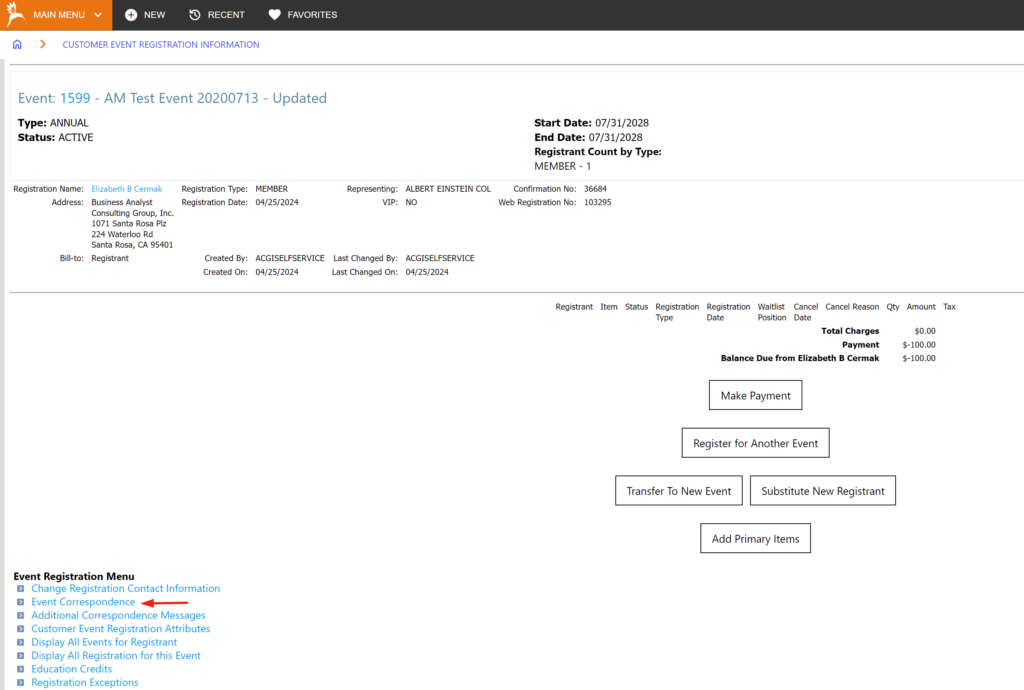
- Click on the ‘Event Correspondence” link located on the customer registration;
- Click on the ‘Delete’ on each correspondence line.
- Delete all registration attribute records.
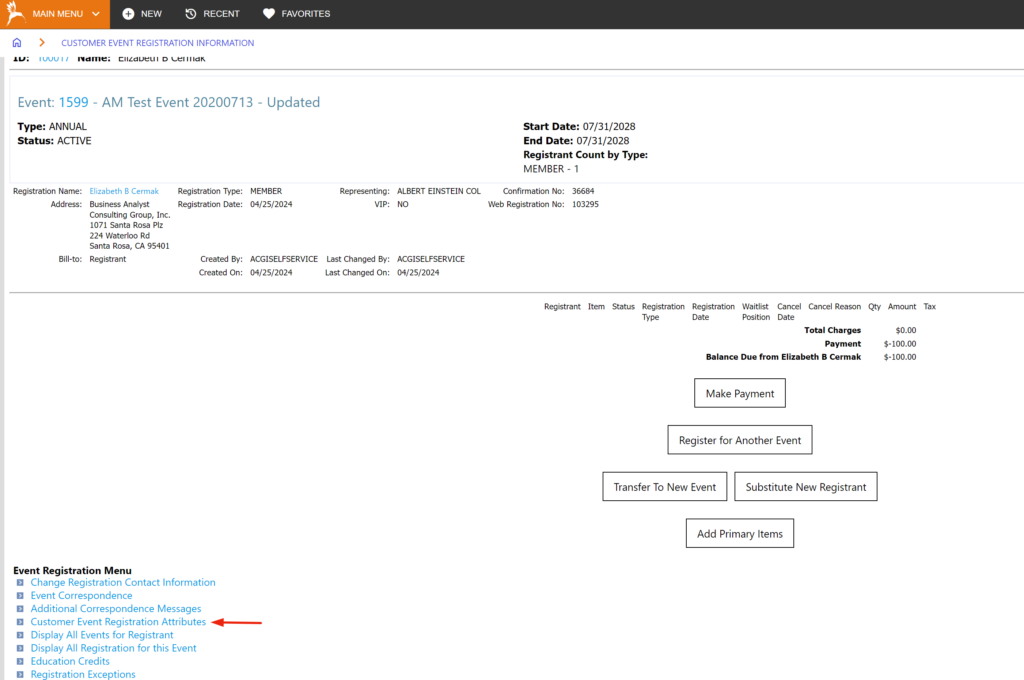
- Click on the “Customer Event Registration Attributes” located on the customer registration;
- De-select any attributes that contain values.
- Delete any guest (using guest as associated registrants under accounting setup).
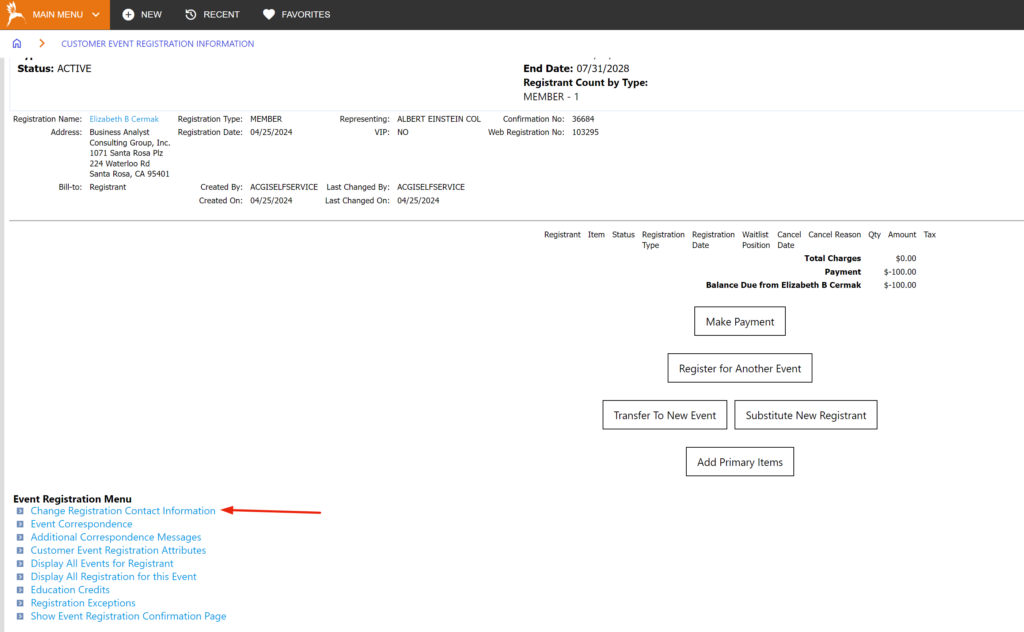
- Click on the “Change Registration Contact Information” located on the customer registration;
- Click on the ‘Delete’ link next to the Guest listed;
- Click the “Submit Contact Changes” button at bottom of page.
- Delete registration record.
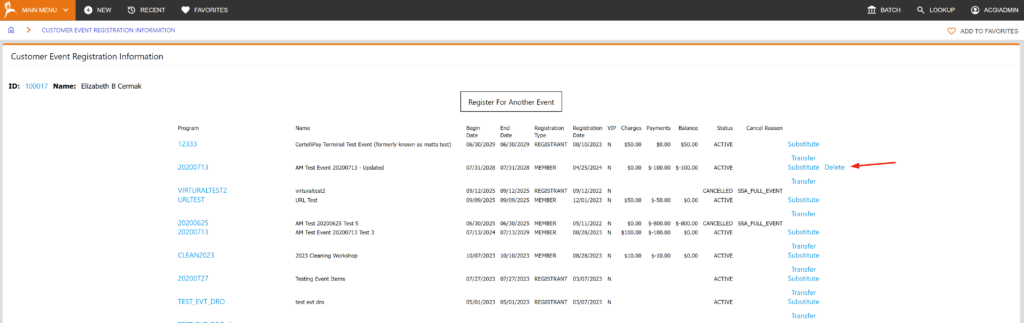
- Click on the “Display All Events for Registrant” link located on the customer registration;
- Click on the “Delete’ link in the last column of the event line item.
- *NOTE: To delete a primary or secondary registration item, the status of the item must be Active. If the item has a status of Cancelled, then select the item and use the Change Status link to change the item status to Active.