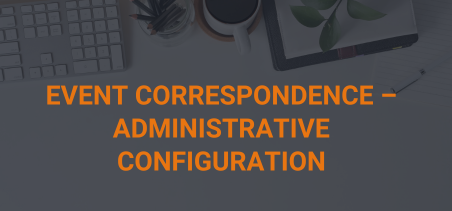Event Correspondence Setup Overview
Event correspondence must have Classes and Types configured behind the scenes to provide the options available in the event configuration Masterfile. These can be set up using the steps below.
Additional optional correspondence configuration is available through Define Correspondence Messages and Correspondence Rules.
“This feature is available for admin users only. Please contact your admin if you do not have access to these menu options.”
Correspondence Classes
“Administration” > “Meetings” > “Attendee Correspondence” > “Correspondence Classes”
Correspondence Classes are the categories used to classify the various types of event correspondence. These are typically set up prior to configuring events but may be added if additional correspondence is required at the member type or item level.
To create a Correspondence Class, the following fields are used:
- Correspondence Class – name of the Correspondence Class being created. This is a code value, so it should be ALL_CAPITAL_LETTERS with no special characters or spaces.
- Description – plain-text description of this Correspondence Class.
- Generation Level
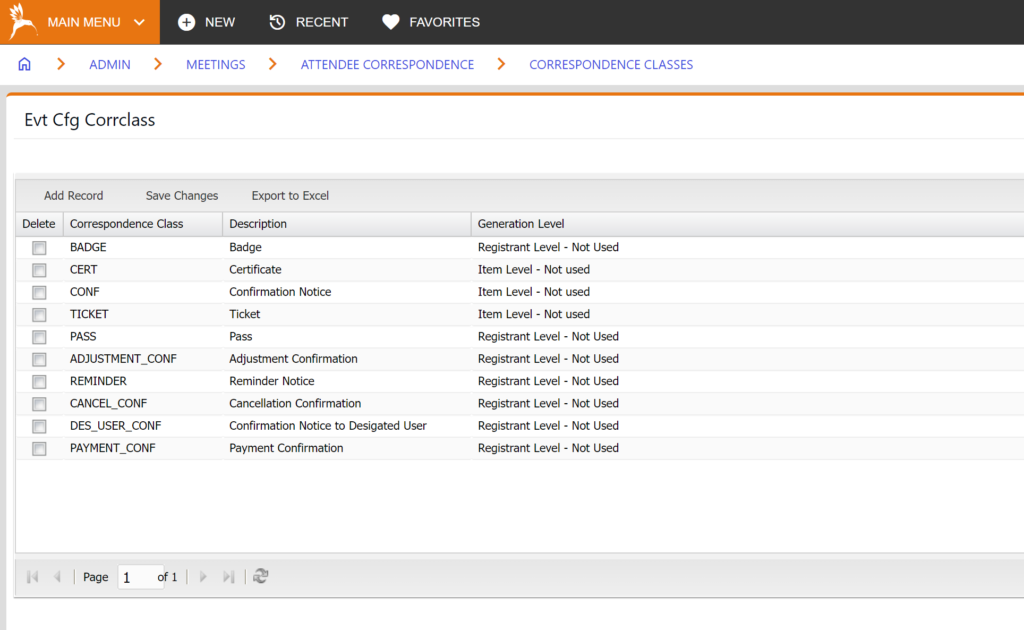
Correspondence Types
“Administration” > “Meetings” > “Attendee Correspondence” > “Correspondence Types”
Correspondence Types are the subcategories used to classify the various types of event correspondence.
To add a Correspondence Type, the following fields are used:
- Correspondence Class – the configured Correspondence Class (or category) used to classify this correspondence.
- Correspondence Type – the name of the Correspondence Type being created. This is a code value, so it should be ALL_CAPITAL_LETTERS with no special characters or spaces.
- Default Text – a short description of this type of correspondence, such as Conference Badge or Guest Ticket. Limit 255 characters.
- Description – a longer description of this type of correspondence, if desired. Limit 2000 characters.
- Regen Fl – (Y/N) If Y, then deleting and re-adding a registration item with this Correspondence Type will cause the correspondence to be regenerated. Adding a new item will cause the event-level Corr types to be regenerated too if they have already been printed/sent.
Define Correspondence Messages
“Administration” > “Meetings” > “Attendee Correspondence” > “Define Correspondence Messages”
Correspondence Messages can be used to display a message when customers elect to Print their confirmation notice, based on the item the customer registers for.
To add a Correspondence Message, the following fields are used:
- Message ID – Unique Code for this message. These should be formatted in ALL_CAPITAL_LETTERS with no special characters or spaces.
- Short Description – A description of the Message, such as Thank You Message.
- Message Text – This is the text that will be shown on the confirmation notice. Limit 255 characters
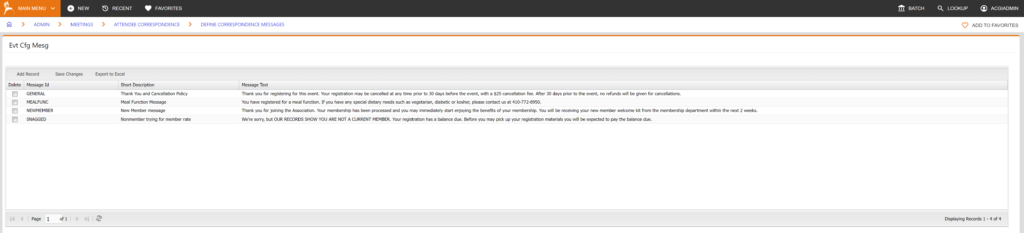
Correspondence Rules
“Administration” > “Meetings” > “Attendee Correspondence” > “Correspondence Rules”
These 4 tables will display Correspondence that has been configured in the All Correspondence tab for the Correspondence Events listed below. You can also configure these types of correspondence on these tables, but the best practice is to add these within the All Correspondence tab of the specific event.
- Rules for Reminders – Correspondence that has been configured for Correspondence Event = Reminders. These are messages that will be sent out to event attendees X number of days Before or After the event Start Date.
- Rules for SSA Adjustments – Correspondence that has been configured for Correspondence Event = Event Adjustments. These messages will be sent to an event registrant after making an edit to their online registration.
- Rules for SSA Cancellations – Correspondence that has been configured for Correspondence Event = Event Cancellation. These messages will be sent to an event registrant after cancelling their event or item registration.
- Rules for Waitlist to Active Changes – Correspondence that has been configured for Correspondence Event = Move from Waitlist to Active. These messages will be sent to an event registrant when they are moved off to the waitlist for an event or an item, and now have an Active registration for that event or item.
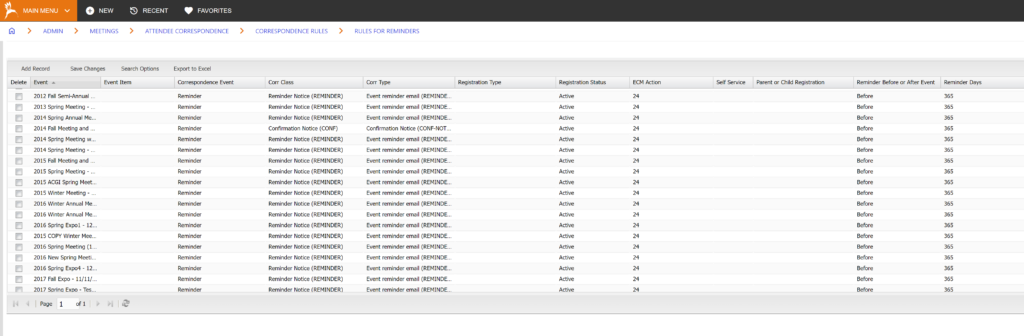
Please note, that you will need to set up ECM Templates and Actions before configuring the All Correspondence to trigger automatic emails during the registration process for all registrants.