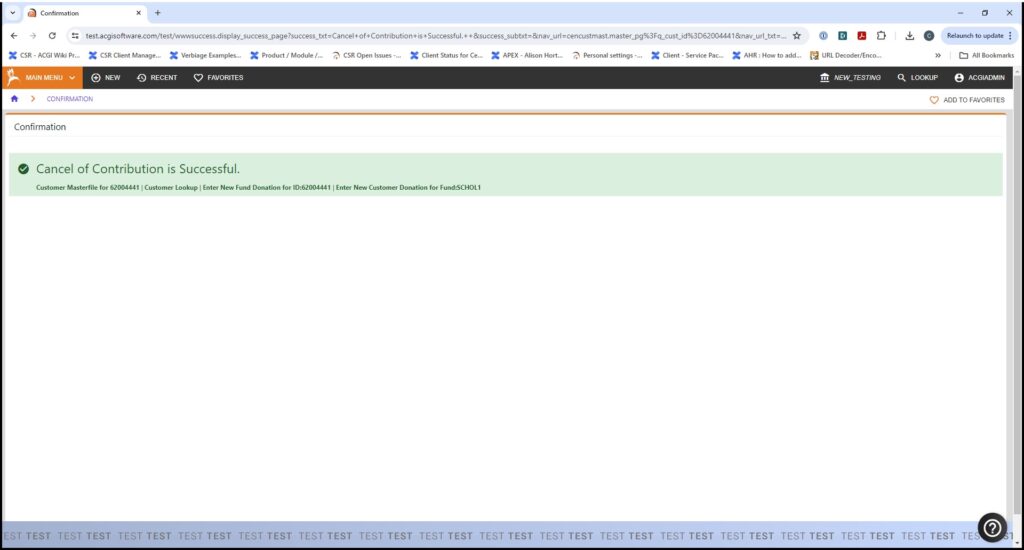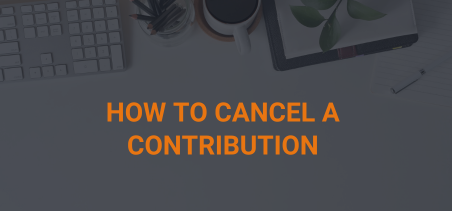- Go to the Fundraising switchview for a customer.
- In the Fundraising overview locate the contribution you would like to cancel.
- Click on the update detail link.
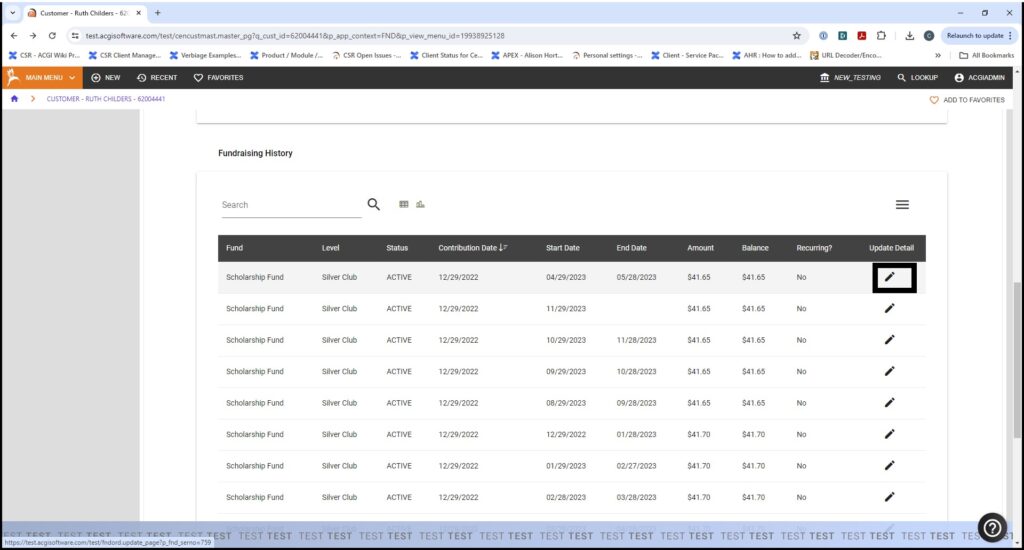
- Scroll to the bottom of the Update Contribution Detail page.
- Click on the Cancel Contribution button.
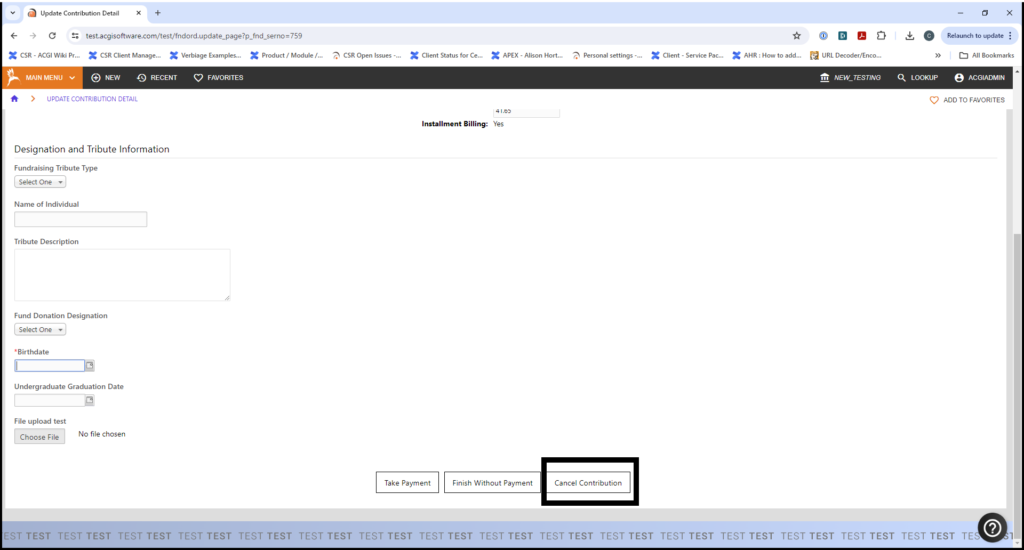
- On the Cancel Contribution page.
- Select a Cancel Reason.
- Enter Cancel Text.
- Click Cancel Order.

Message letting the user know the cancelation is successful is displayed.