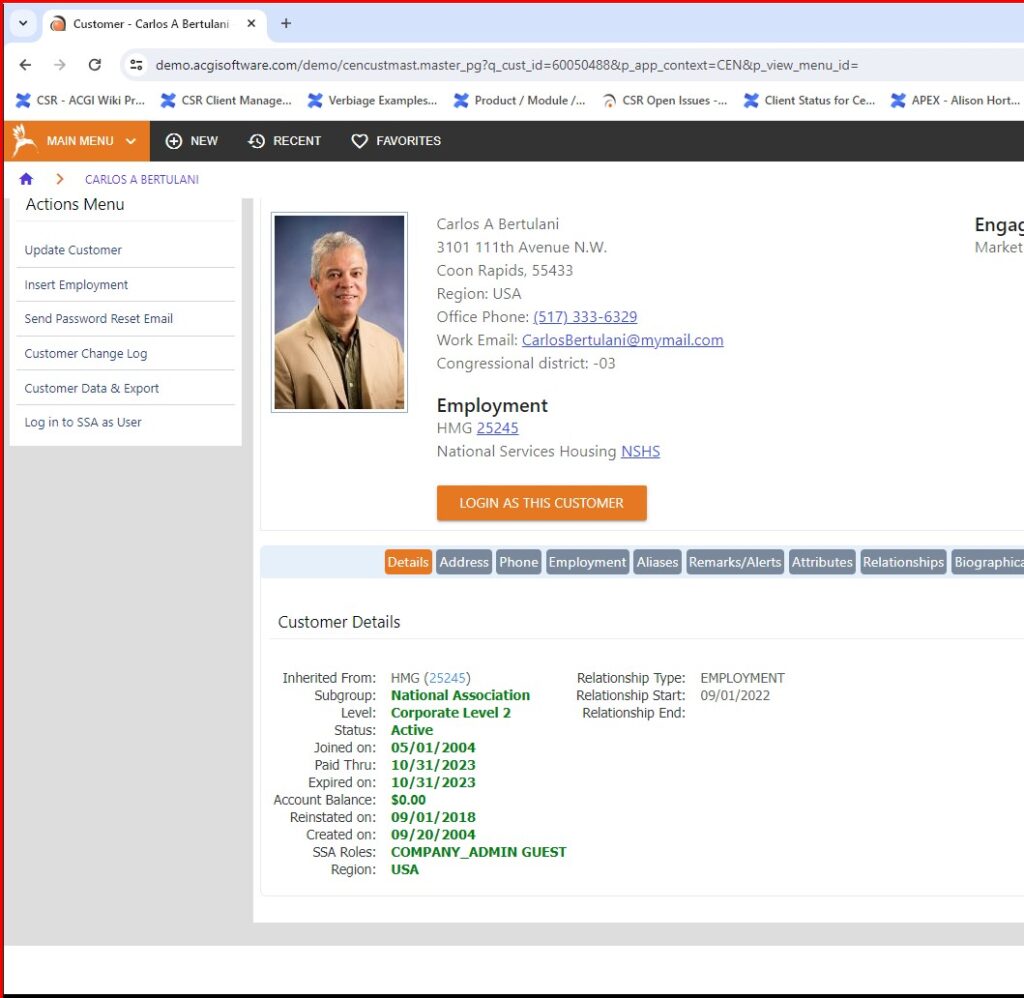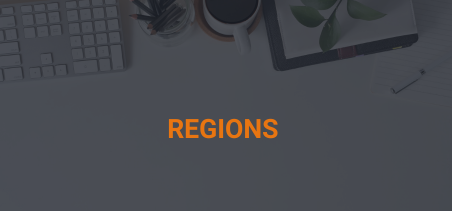Regions are used in the current version of AA is to drive pricing for membership and/or subscriptions (as setup in the pricing for each membership price or subscription package).
Region types are configured under “Admin”> “System”> “Central Codes”>”General Codes” for the code type “CEN_REGIONTY.” Generally, the code value is set to “REGION” with a description of “Region”.
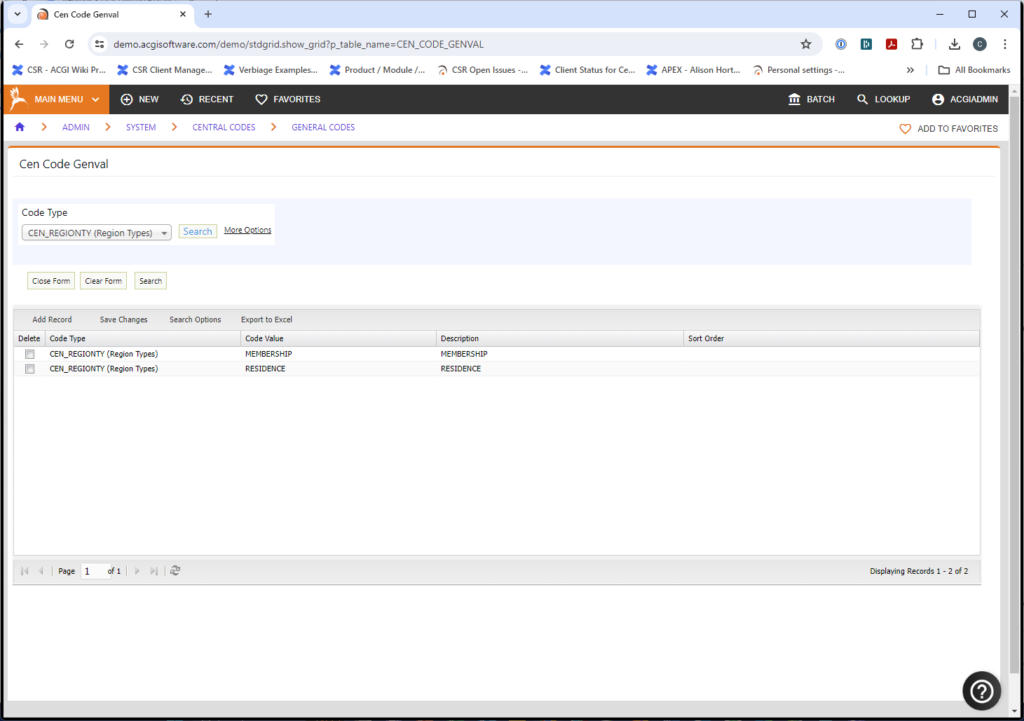
Afterward, you can further define the regions by state/country and zip range by going to “Admin” >”Customer” >”Address”> “Regions.”
You will need to create New Regions and then configure the details for each Region so that the regions can be used to determine pricing.
To Create a New Region Click the Create New Region button on the Regions Page.
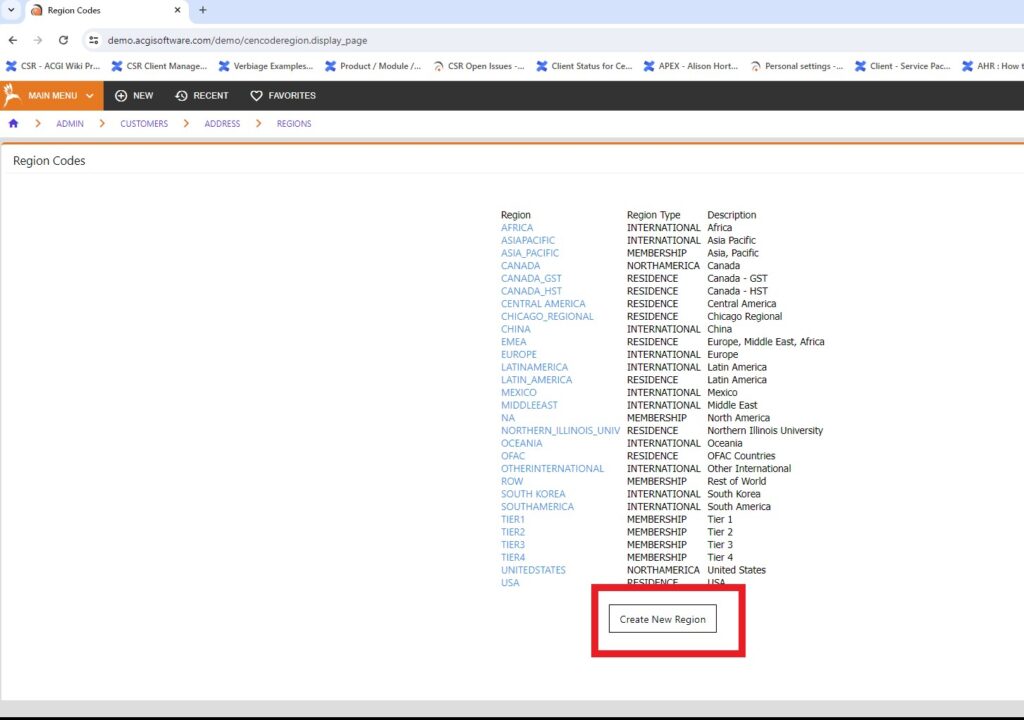
- Enter a Region Code.
- Select a Region Type.
- Enter a Description.
- Click Insert.
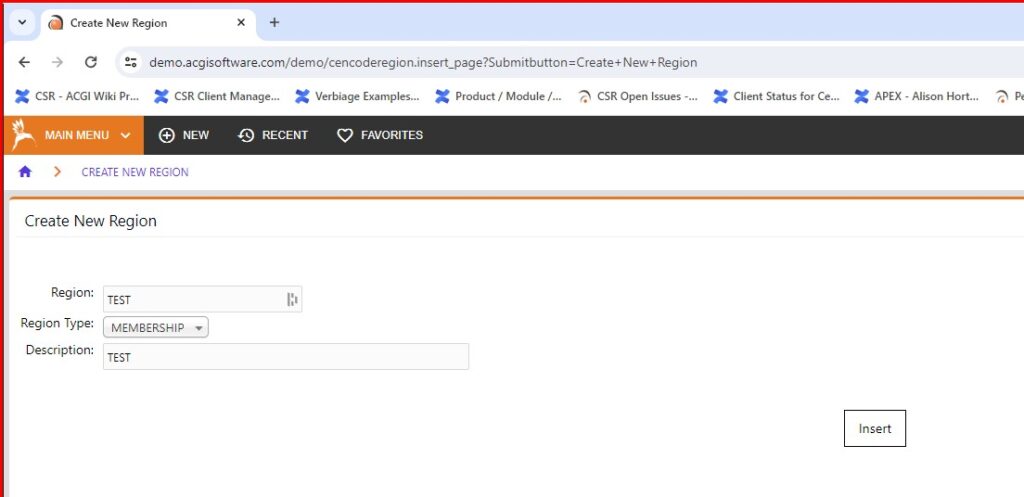
Regions, once configured, will display the Region Description on the Details tab of the Customer Masterfile:
NOTE: System Parameter CEN_DISPLAY_CUST_REGION (Display Customer Region) needs to be set to Y