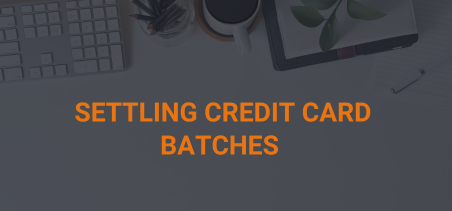Credit Card batches should Open/Settle each night. If the previous day’s batch does not automatically settle, use these steps to manually settle the batch.
*Note – if you receive an error message while attempting to settle the batch, contact Support and create an Asset issue.
Steps to Manually Settle a Batch:
- Go to “Admin” > “Accounting” > “Credit Card Batches” > “Manage Batches”
- Select a batch status and number of days to include the batch you are searching for.
- Click on the Search Batches button.
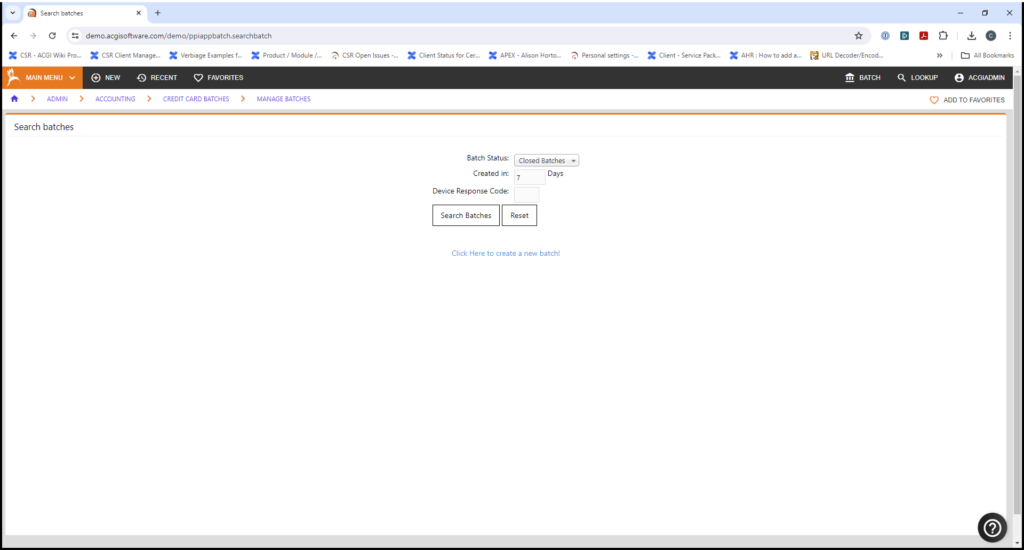
*Note – These screen shots are from the Development database, using a Closed batch as the example.*Note – It is normal for a batch with $0.00 total to remain in a Closed status.
- In the Batch Search Results page locate the batch you want to settle.
- Use the drop down list in the Action column to select “Close Batch” (if Batch status = OPEN) or “Reconcile Batch” (if Batch Status = CLOSED) ** Do Not click the Go button, the process will start automatically
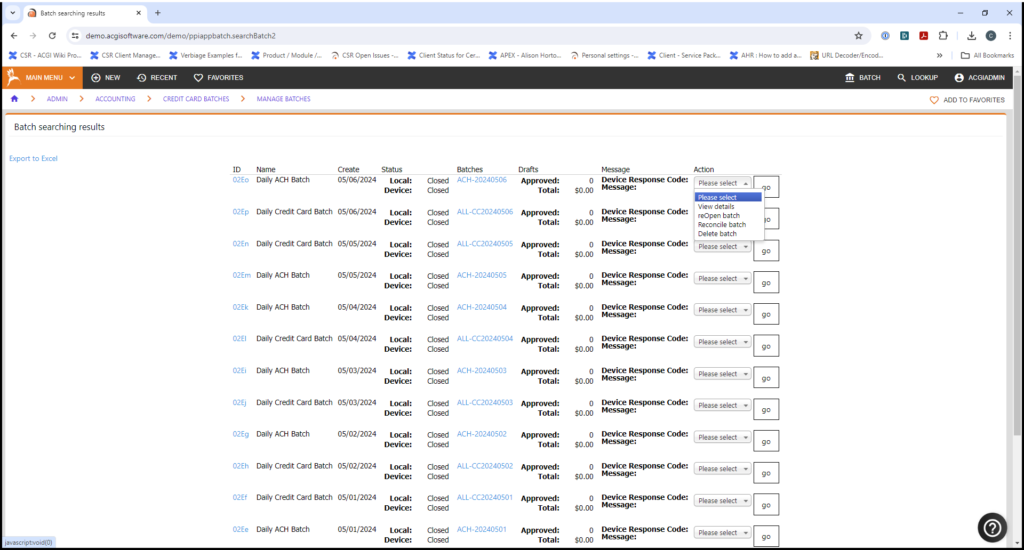
- The system will take you through several steps – Release this Batch
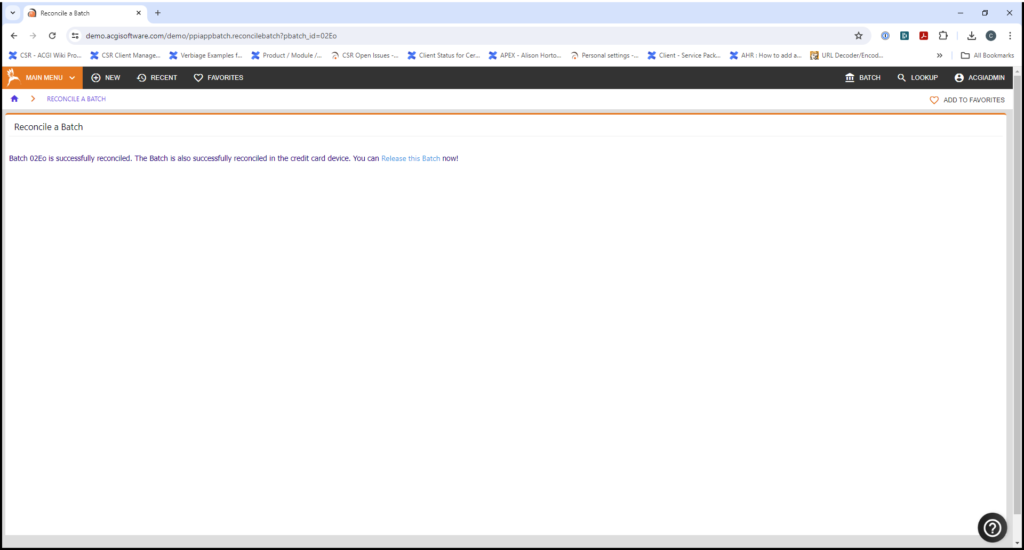
- Select Click Here to Settle Batches
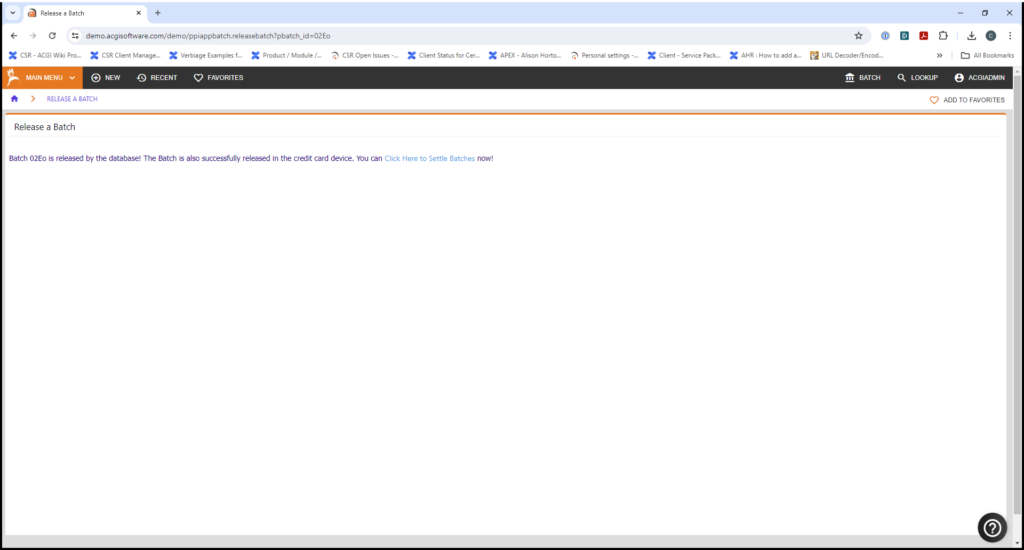
- Select Settle released batches in this device
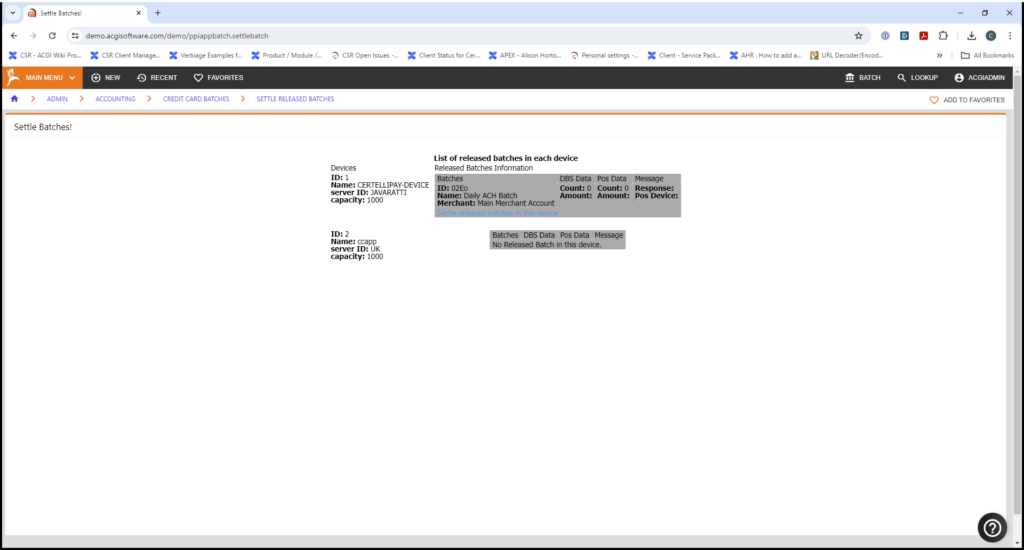
- Finish
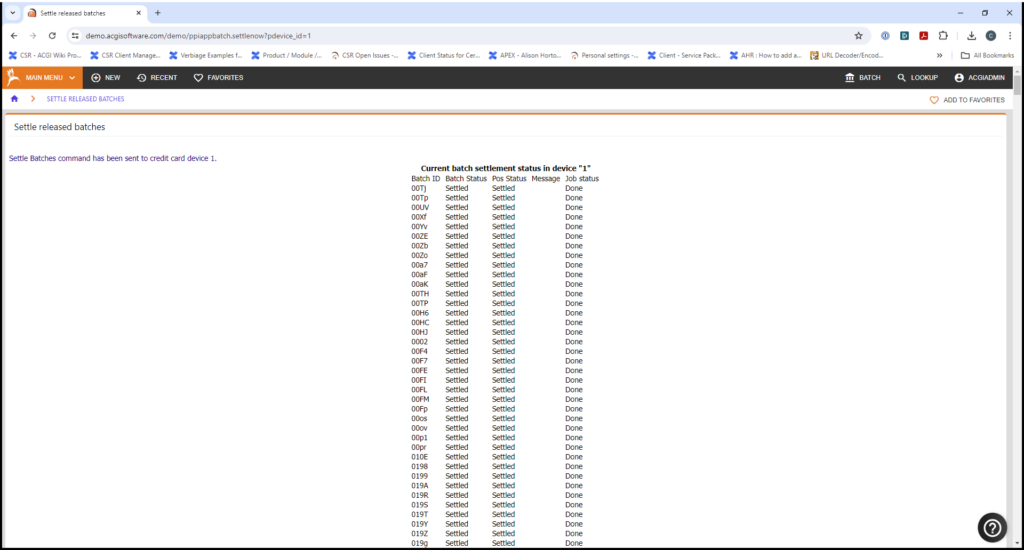
- Return to “Admin” > “Accounting” > “Credit Card Batches” > “Manage Batches” to Confirm the batch is Settled
- Select the batch status of settled and number of days to include the batch you are searching for.
- Click on the Search Batches button.